Get to know the layout of the learning portfolio.
Theme
You may personalize theme by changing the site title, the tagline and the background color. You may also add a background image to the page and an image logo to the title bar.
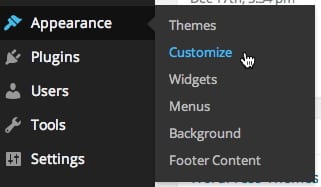
Homepage
This is what the homepage of a new learning portfolio looks like.
- The Site Title is where you put your name. It is also a link to the homepage of your learning portfolio.
- The Menu Items are critical for you and others to easily navigate the contents of your portfolio.
- About links to a page where you can put some information about yourself.
- Categories (Sport & Fitness, Leadership etc) provides a means of organising posts
- Help links to lots of instructions and tutorial on building and managing your learning portfolio.
- The Tagline lets the visitor know what kind of web site this is.
- Your Recent Posts will appear in this section with the most recent post in the upper left. You can set the maximum number of post to appear via Settings>Readings in the Dashboard. The default number is 10.
- The Footer contains additional tools for navigating the portfolio.
- Post Categories is a pull-down menu from which you can select any category that has been used. Doing so will aggregate all posts that have been assigned a particular category. This is similar to the Courses menu, but you might create new categories that are not course-specific. All of your categories currently in use will appear here.
- Search is just what you’d expect.
- Tags is a list of tags currently in use. These will appear each time you tag an artifact. Clicking on any one of them will aggregate all posts that have been assigned that particular tag.
- Links are automatically placed here whenever you create them.