Get to know the layout of the learning portfolio.
Theme
You may personalize theme by changing the site title, the tagline and the background color. You may also add a background image to the page and an image logo to the title bar.
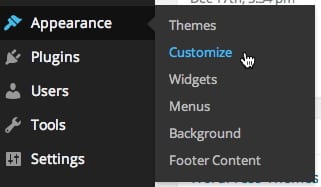
Homepage
This is what the homepage of a new learning portfolio looks like.
- The Site Title is where you put your name. It is also a link to the homepage of your learning portfolio.
- The Menu Items are critical for you and others to easily navigate the contents of your portfolio. The menu items are categories, starting with:
- Community Service
- Creativity & Critical Thinking
- Innovation & Enterprise
- Projects
- Sport & Fitness
- Teamwork & Leadership
- The Tagline lets the visitor know what kind of web site this is.
- Your Recent Posts will appear in this section with the most recent post in the upper left. You can set the maximum number of post to appear via Settings>Readings in the Dashboard. The default number is 10.